Framework API
Workflow API
1. step
It takes 2 parameters, step text and step functions.
async step(title: string, action: async (world: World) => Promise<void>)
Because most automation actions are now async, the step API as well as step function are async, the same is true for other workflow APIs. It means that in order for steps to run in sequence, you should await each step call.
2. scenario
async scenario(title: string, group: async () => Promise<void>)
3. run
Other Framework APIs
askInput
askInput can be used in attended mode RPA automation. In some cases, a RPA automation script needs to extract some input from the user during execution to continue executing subsequent scripts. askInput requests user to enter some input, and then the RPA script can continue its work with the given information.
The following is the definition of the API:
export async function askInput(inquiry: InputInquiryInfo): Promise<any>
It receives inquiry parameter, and return a Promise of user input, or when user does not repond, returns a Promise of default value when wait seconds time out. The inquiry parameter has the following structure:
interface InputInquiryInfo {
title?: string,
message: string,
prompt?: string,
defaultValue: string,
base64Image?: string,
waitSeconds: number
}
Call askInput and pass in the prompt text or image, then it will display the parameters on the relevant interface during execution. If executed in Designer, it will pop up a dialog showing these info.
The following is the description of the parameters:
- message: prompt message
- title: optional, the dialog title
- prompt: optional, information displayed in the input box when there is no input
- defaultValue:optional, the default value preset in the input box
- base64Image:optional, base64 encoded image file
- waitSeconds:optional, The dialog wait time. If set, askInput will return after the wait time has elapsed. If it is not set, it will wait infinitely.
Note:
There are ways to get the base64 encoded image for base64Image parameter. When automate with Selenium web, one can calldriver.takeScreenshot(). When automate in Windows, one can call the takeScreenshot() of test object. To read from a image file, one can call
fs.readFileSync()to read the content into a Buffer, and then callbuf.toString('base64')to convert it to base64 image tring.The waitSeconds and defaultValue parameters can be used together. If user responds, the value set by the user is returned. If the user does not respond within the set time interval, the default value is returned.
The sample code is provided below:
let inquiry = {
title: 'Captcha Information',
message: 'Please enter captcha text in the image and click the OK button', //required
prompt:'the captcha text',
defaultValue: 'CIKb',
base64Image: 'iVBORw0KGgoAAAANSUhEUgAAAF4AAAAmCAIAAADCwbuVAAACS0lEQVR42tWaMW7DMAxFOXTo0FsU6GFygg5Ftw5divb+gxPAReCKEvX5SUluoCGwI5l6/iIpKrIt+nz/fG3n/sjCGZ6cjrSMRlpwhkRHo0s6aIm/88nCqXbZL+bSkZTVdBSRa9qcCtJvDfQ1xpvsXrQn07rrvU7QkbjwWnRA67vmtgARdGajIRaUl473ESl0JMtpadNxbePmVulkaeqMaOLBZQSdNDSaDuJEErOSlOU2Cg0x22l0CJEmoyFSwZTUEaRTPMt+IoTm5e1ZN9u+y+vD3k5FR++BeDRVKAgdF5rC+svH+94qwzau03HNoCPGWAWFYpRcNMfxW2i6XB6fPveG0+mjqXqpQh0utWs0eMCqokH0YqCx6VRtk2rovX3RCyeIBqej0YDryEZjJxzaNmmB1A5lAppfF/4XDe5fImgcvmYEGjC/OKJx+d0jmvv3LqkcNHjpLwWNNx4dcRSNoMOrxhaREaG6GXCBhlDNnQVIJ4rGtRMBgze4oCK+hhZOH02LjguNa6dXdcN0hMJ9c2GMGCW7JWh0hMLpLEBTBeTKhv8FmsIesW3N2kO5KpJGNkxsFIhkB0JjAEpZUDgam84+CB2heDRcrQwM9jga45ZG48prUDTdQgY4VRoNV/27/YzLhqeqxiiscRVv16vKOt4dtaDukY5DswXOqnDhL/Y1NJpq4dKFxlucTiub00eO9FNAOmB9s1s8H4tm8x/ddZ1I4oG/PWb+YQuY8npH0M4rBY0x5iQ0kYiDFCvjdFaqhvjviNEr/Z9rutcVYxT9LFz5RWAAAAAASUVORK5CYII=',
waitSeconds: 30
}
let inputString = await askInput(inquiry);
The following dialog is displayed when executed in the designer:
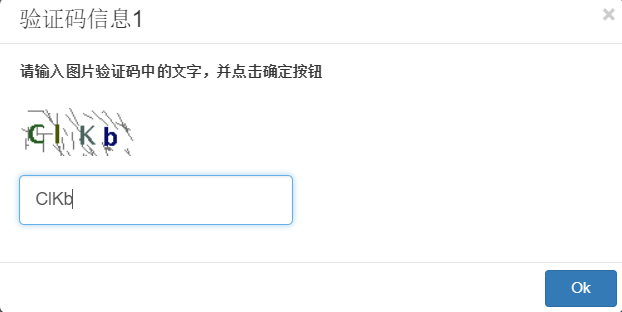
If executed on the LeanRunner server, shows the following UI:
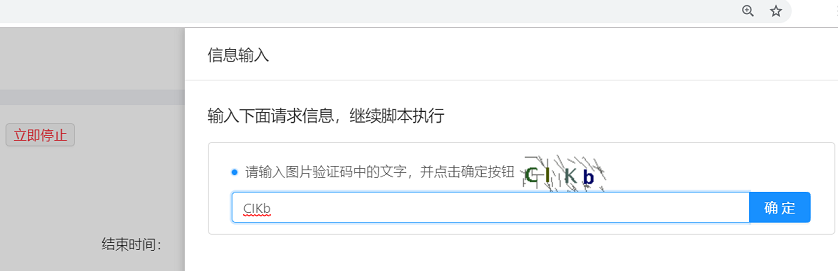
Multiple users can access the server via browser. Only the user who initiated the execution can log in to the browser to receive the notification of the dialog box. If multiple scripts are executed concurrently (on different agent machines), or if multiple calls are called in the script, all requests are displayed on the server, in the order of calling time.
For example, the script calls multiple askInput, and the server shows multiple such notifications:
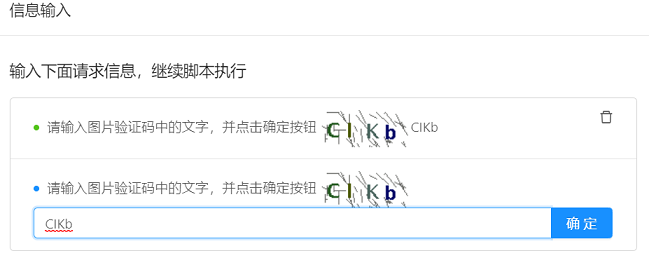
getServerConfig
getServerConfig is used to obtain information about some configuration data on the server side. When the RPA is executed, some data needs to be stored and manipulated on LeanRunner server side. For example, the username and password for logging into a website can be stored on LeanRunner server, to be updated separately from the RPA script, and is also safer than storing in script. When the script is executed, they can be obtained from the server. There can be also other types of dynamic configuration data, such as proxy servers, data for data-driven scripts, and so on.
The function has the following definition:
function getServerConfig<T>(configName: string, defaultValue: T): Promise<T>;
Executing this API in the LeanRunner Designer, it will not go round trip to the server, instead, it only returns the second parameter value directly, which is the default value. If not default value provided, just return null.
When runs from the LeanRunner, this API will automatically calls to the LeanRunner server to get the information.
Here is the sample code:
let { getServerConfig } = require('leanrunner');
async function getProxies() {
let config = await getServerConfig('proxies', { 'default': '112.64.53.107:4275' })
console.log('server config', JSON.stringify(config));
return config
}
The above getProxies function calls the getServerConfig API to get a list of proxy servers information from the LeanRunner server.
For example, the following Proxy is configured on the LeanRunner server:
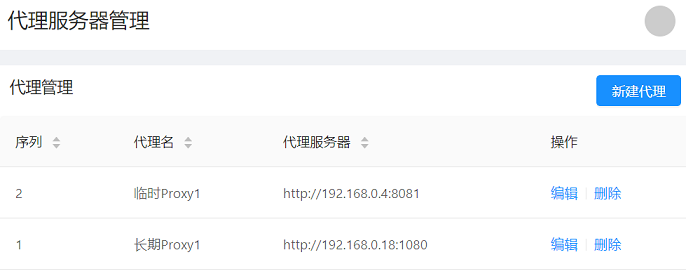
Then the code sample above will return the following JSON Promise:
{
"Temp Proxy1": "http://192.168.0.4:8081",
"Permanent Proxy1": "http://192.168.0.18:1080"
}
The user can then enumerate the returned proxy servers and select one that is needed.